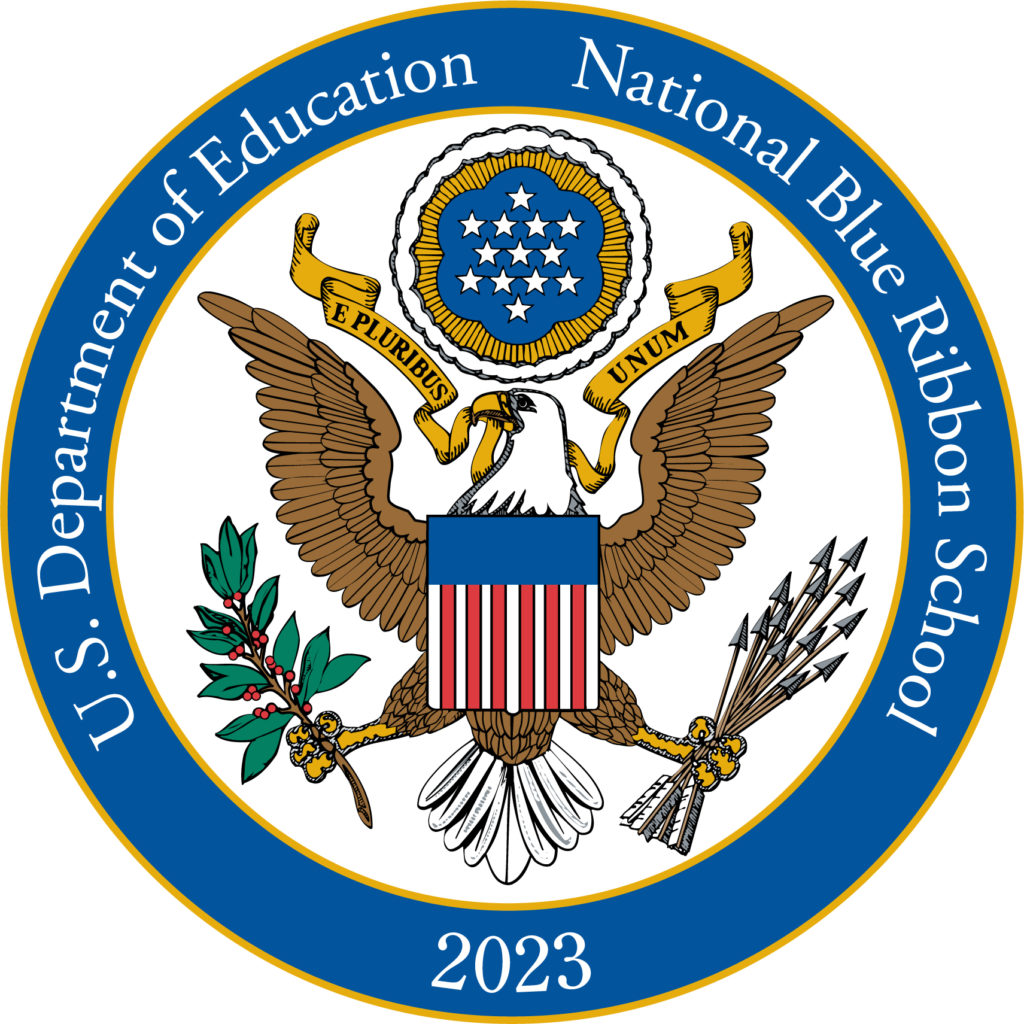Technology Information
Greetings Sturgis Families, and welcome to the 2025/2026 school year!
Before the school year begins, each Sturgis student will be given a Sturgis Charter Public School Google account.
Logging Into your Sturgis Account
Accounts are named using the letter for the student’s campus, plus their year of graduation, last name, and the initial of their first name.
- Example: John Doe West student graduating in 2025: W25doej@sturgischarterschool.org
- The temporary password is scps2025 (students will be prompted to change the password upon their first login.)
Personal Computers
During their time at Sturgis, students are required to have a personal computer for use both on and off campus. For students without their own devices, each will be assigned a Sturgis Google Account. Sturgis has a Chromebook loaner program for no charge. The loaners are available throughout their stay at Sturgis and can be taken home daily. These are Sturgis devices; they can only be logged into using a Sturgis Google account and are designated strictly for educational purposes. The Chromebooks must be returned to Sturgis before the student withdraws or graduates. The student handbook contains a Responsible Use Policy that outlines the guidelines for use and damage/loss resolution. Please read this policy carefully.
These three forms MUST be filled out before a Chromebook can be issued.
- To be completed by either parent or student: Official Chromebook request form
To be completed by the student: Student Loaner Agreement
To be completed by the parent: Parent Device Loaner Agreement
If you have any questions, feel free to contact the Technology Team by sending a tech request using this form, or by email: mcolley@sturgischarterschool.org, or aabercrombie@sturgischarterschool.org.
Updated 5/6/24
Chromebook Care and Maintenance
General Care
- Chromebooks should not be placed on soft surfaces or laps during use due to potential overheating.
- No food or drink should be next to Chromebooks.
- Cords, cables, and removable storage devices (e.g., thumb drives) must be inserted carefully into the appropriate port on the Chromebooks.
- Chromebooks should not be used or stored near pets.
- Chromebooks should not be used with the power cord plugged in when the cord may be a tripping hazard.
- Heavy objects should never be placed on top of Chromebooks.
- Chromebooks should never be loaned to another student or individual during the school day or otherwise.
Carrying Chromebooks
- Always transport Chromebooks with care.
- Students should hold the Chromebooks (cover closed) with two hands if they need to carry it.
- Never lift a Chromebook by the screen.
- Never carry a Chromebook with the screen open.
Opening and Closing a Chromebook
- Open and close the Chromebook only when it is resting on a flat surface such as a table or desk.
- Do not attempt to force open the screen beyond its angle, as the screen will break if forced.
- Before closing the screen, ensure there is nothing on the keyboard to prevent the full closure of the device.
- Obstacles on the keyboard could cause broken screens or damaged hinges.
- Close the screen gently using two hands–one at either corner of the screen.
Screen Care
The Chromebook screen can be damaged if subjected to heavy objects, rough treatment, some cleaning solvents, and other liquids. The screens are particularly sensitive to damage from excessive pressure.
- Do not put pressure on the top of a Chromebook when it is closed.
- Ensure there is nothing on the keyboard before closing the lid (e.g. pens, pencils, etc.).
- If necessary, follow the cleaning instructions on the next page.
Online activity
- These are Sturgis devices and are actively monitored for CIPA compliance.
- Chromebooks must be returned to school from which they were checked out, before graduation or when the device is no longer needed. Cleaning and Disinfecting the Chromebook
Important Note: The Chromebook you are receiving has been thoroughly cleaned and disinfected before you receive it. It should be cleaned and disinfected again before its return.
Preparation
You will need some bleach-free disinfectant wipes or a solution of 40 percent rubbing alcohol and 60 percent distilled water. Using full-strength rubbing alcohol can damage the coating which helps to keep smudges off the screen. You will also need a couple of microfiber cloths or any cleaning cloths that are linen-free. Finally, a can of compressed air is optional if you want to remove any dust hiding in your Chromebook. This step isn’t necessary for disinfecting purposes.
Harsh cleaning supplies like bleach should NEVER be used on your electronics since they can damage the screen and other parts of your Chromebook. Also, avoid any abrasive cleaning brushes or cleaning pads that might scratch the surfaces of your Chromebook (this includes MagicErasers).
Last precaution – NEVER spray any cleaning solution directly onto your Chromebook or any electronics. You should always apply the cleaning solution to a microfiber cloth and then apply it to the device to avoid any liquid getting into the device and causing damage. With those warnings out the way, let’s get started cleaning and disinfecting your Chromebook.
Procedure
-
- Step 1 – Completely power down your Chromebook or unplug the power cord when you are cleaning
- Step 2 – Disconnect any cables or peripherals plugged into your Chromebook. This will allow you to access and clean every part of the device.
- Step 3 – Use compressed air to remove larger pieces of dirt or dust in your keyboard and ports. When using compressed air, only give it a few short bursts and never turn the can upside-down. If you have an extra cleaning cloth, you can also slightly dampen it with plain water and wipe down the device during this step. Make sure your cloth is only damp by wringing out the cloth of excess water.
- Step 4 – Use the disinfectant wipe or apply a small amount of rubbing alcohol solution to the cleaning cloth and completely wipe down the entire Chromebook, including the screen, and around each key of the keyboard. Use a small amount of pressure to remove any fingerprints or smudges on the screen, but not too much, since this could damage the display. If you aren’t comfortable using the cleaning solution on the screen, you can buy disinfectant wipes specifically designed for LCD and laptop screens.
- Step 5 – After everything is dry, you can use a dry microfiber to buff the screen and remove any haze lingering on the display from disinfecting.
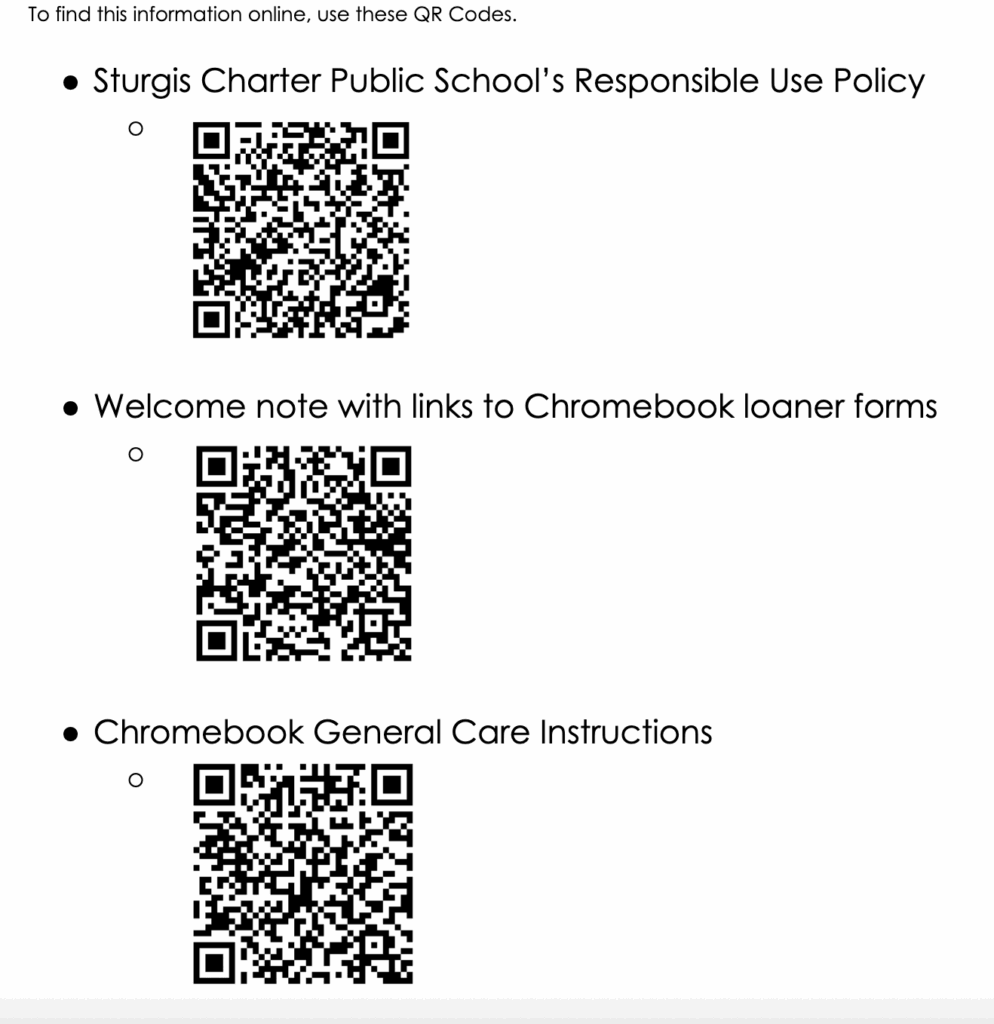
User Tech Requests
Website Submission Form
Acceptable Use Policy
Student Network and Acceptable Use Guidelines
The Sturgis Charter Public School provides access to computers, laptops, tablets, Chromebooks and Internet. Sturgis strongly believes in the educational value of electronic services and recognizes the potential to support the curriculum and student learning by facilitating resource sharing, innovation, and communication. Sturgis will make every reasonable effort to protect students and teachers from any misuses or abuses as a result of their experience with the information network, but there is no system in place to totally protect students. Use of school computers and internet is a privilege – not a right – and access is provided to those who agree to the terms of this contract. It is the responsibility of any person using Sturgis technology resources to read and follow the Sturgis AUP. Students and parents are asked to discuss the following use guidelines and sign where indicated.. Student and parent signatures will indicate acknowledgement and understanding of these services. As users of this network, students will be expected to abide by the generally accepted rules of network etiquette noted below.
The Web is a global database system providing access to information from around the world. Sturgis students have access to Internet information resources and the local network through their classroom, library, school computer labs, and personal Internet connections. There is an Internet protection and network security system in place, but this system is not intended to replace appropriate student use.
Students who have access to Sturgis iPad’s understand there is an additional and separate iPad Acceptable Use Policy and Student Pledge that must be signed by both student and parents.
The following uses of the Sturgis network are considered unacceptable:
Personal Safety and Personal Privacy including but not limited to:
- Providing personal contact information about yourself including but not limited to: your home address, telephone number, school address, photos, personal information of other people;
- Agreeing to meet with someone you have met online.
NOTE: Exception: when required to meet school expectations.
NOTE: Promptly inform your teacher or other school employee any message you receive or website you encounter that is inappropriate or makes you feel uncomfortable.
Email, Chat, Instant Messaging, Web Publishing Guidelines including but not limited to:
- Using the Sturgis networks to use personal Web-based mail (Hotmail, Gmail, Yahoo Mail, etc.) on any school computer, or any type of instant messaging including, but not limited to, AOL Instant Messenger, MSN Messenger, and ICQ;
- Using online Web-based chat rooms or social networks is not permitted online unless it is part of coursework or collaborative sharing project under the supervision of a teacher
NOTE: Exception: when required to meet school expectations.
NOTE: Web page creators or authors are responsible for ensuring that the information contained on their pages is of the highest editorial standards (spelling, punctuation, grammar, style, etc.), and is appropriate, factually accurate, and current. If errors are observed, the Sturgis Technology Coordinator or Webmaster should be contacted to make the necessary corrections. Sturgis will have limited liability.
Illegal Activities and Vandalism including but not limited to:
- Attempts to gain unauthorized access to the network or to any other computer system through the system or go beyond the student’s authorized access. This includes intending to log in through another person’s account or to access another person’s files;
- Deliberate attempts to disrupt the computer system or destroy data or equipment by spreading computer viruses or by any other means;
- Use the Sturgis network to engage in any other inappropriate act such as threatening the safety of another person, etc.
- Installation of software on Sturgis owned machines such as keyloggers or malware.
- Students may not join listervs on any Sturgis owned machine or while connected to the Sturgis Network.
NOTE: Violations will be referred to a school administrator for disciplinary or legal action. Building administrators will determine the consequence for inappropriate use that includes, but is not limited to loss of computer/Internet use. Some consequences may be based on policies established in the Sturgis Student Handbook. Other violations may be covered by Federal and State Law.
Respecting Resource Limits including but not limited to:
- Use of the Sturgis network systems for non-educational and/or non-classroom activities. This excludes guided searching as assigned by a teacher or staff member, and extends to using the Internet for personal recreation;
- Use of video and audio for recreation purposes will not be allowed. This includes radio station feeds, movie trailers, etc. except when required to meet school expectations;
- Intentionally wasting resources, such as paper, ink cartridges, ribbons, storage space, diskettes, etc.
Copyright and Plagiarism including but not limited to:
- Disrespecting the rights of copyright owners. Copyright infringement, including logos and trademarks, occurs when you inappropriately reproduce a work that is protected by a copyright. If a work contains language that specifies appropriate use, students should follow the requirements. When unsure of copyright requirements,
- Ask a teacher;
- Request permission from the copyright owner;
- Plagiarize works that you find on the Internet. Plagiarism is taking the ideas or writings of others and presenting them as if they were yours. Students are advised to use resources such as www.turnitin.com to avoid plagiarism.
Inappropriate Access to Material
- Use of the Sturgis network to access material that is profane or obscene, that advocates illegal or dangerous acts, or that advocates violence or discrimination towards other people.
- Use computers/Internet for the transmission of material in violation of U.S. or Massachusetts regulation. This includes, but is not limited to: copyrighted material, threatening or obscene material, or materials protected by trade secret.
NOTE: Students should inform a teacher if you mistakenly access inappropriate information. This will protect students against a claim that you have intentionally violated the Internet and Network Use Guidelines.
Participating in “cyber-bullying”
Please see: http://www.malegislature.gov/Laws/GeneralLaws/PartI/TitleXII/Chapter71/Section37O for details.
Students should expect only limited privacy in the contents of student personal files or record of Web research activities on the Sturgis network. Routine maintenance and monitoring of the network traffic may lead to discovery that you have violated this Policy, the Sturgis disciplinary code, or the law. Sturgis will cooperate fully with local, state, or federal officials in any investigation related to any illegal activities conducted through the Sturgis network.
NOTE: In the event there is a claim that a student has violated this Policy or the Sturgis disciplinary code in the student’s use of the Sturgis network, the student and his/her parents will be provided with notice and opportunity to be heard in the manner set forth in the Sturgis disciplinary code.
NOTE: Students may lose their privilege of using the Sturgis network if students violate the standards and expectations stated in this document.
- Sturgis makes no guarantee that the functions or the services provided by or through the Sturgis system will be error-free or without defect.
- Sturgis will not be responsible for any damage you may suffer, including but not limited to, loss of data or interruptions of service. Sturgis is not responsible for the accuracy or quality of the information obtained through or stored on the system.
- Sturgis will not be responsible for financial obligations arising through the unauthorized use of the system. Parents can be held financially responsible for any harm to the system as a result of intentional misuse.
Please see full Cell Phone Policy here.